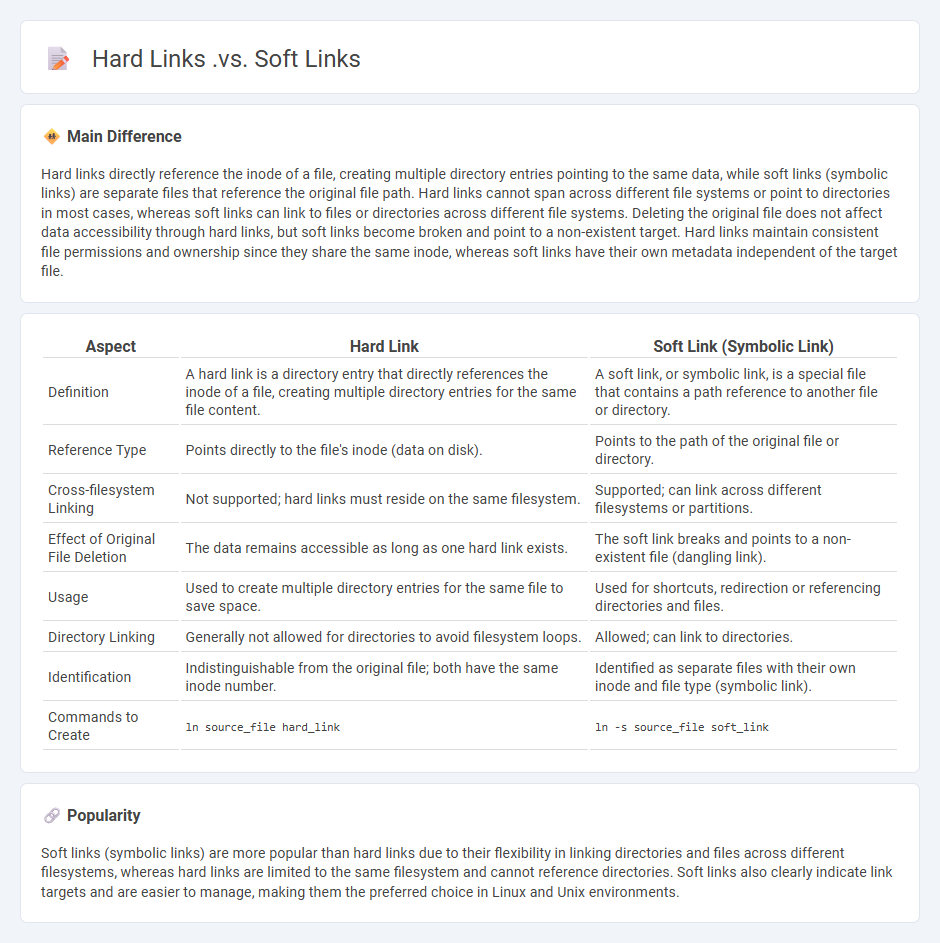
Hard links and soft links serve distinct purposes in file systems; hard links create multiple directory entries pointing directly to the same inode, ensuring data consistency even if one link is deleted. Soft links, or symbolic links, act as pointers to another file or directory path, allowing cross-filesystem linking and easier identification but breaking if the target is moved or deleted. Explore the differences and use cases of hard and soft links to optimize your file management strategies.
Main Difference
Hard links directly reference the inode of a file, creating multiple directory entries pointing to the same data, while soft links (symbolic links) are separate files that reference the original file path. Hard links cannot span across different file systems or point to directories in most cases, whereas soft links can link to files or directories across different file systems. Deleting the original file does not affect data accessibility through hard links, but soft links become broken and point to a non-existent target. Hard links maintain consistent file permissions and ownership since they share the same inode, whereas soft links have their own metadata independent of the target file.
Connection
Hard links and soft links (symbolic links) both serve to create references to files in a file system but operate differently at the inode level; hard links point directly to the inode of a file, making multiple directory entries for the same file content, while soft links contain a pathname that points to another file or directory. Hard links cannot span across different file systems and cannot link to directories, whereas soft links can link to directories and cross file system boundaries, enabling more flexible file referencing. Understanding their connection is crucial for effective file management, backup strategies, and avoiding issues like dangling links or unintentional data duplication.
Comparison Table
| Aspect | Hard Link | Soft Link (Symbolic Link) |
|---|---|---|
| Definition | A hard link is a directory entry that directly references the inode of a file, creating multiple directory entries for the same file content. | A soft link, or symbolic link, is a special file that contains a path reference to another file or directory. |
| Reference Type | Points directly to the file's inode (data on disk). | Points to the path of the original file or directory. |
| Cross-filesystem Linking | Not supported; hard links must reside on the same filesystem. | Supported; can link across different filesystems or partitions. |
| Effect of Original File Deletion | The data remains accessible as long as one hard link exists. | The soft link breaks and points to a non-existent file (dangling link). |
| Usage | Used to create multiple directory entries for the same file to save space. | Used for shortcuts, redirection or referencing directories and files. |
| Directory Linking | Generally not allowed for directories to avoid filesystem loops. | Allowed; can link to directories. |
| Identification | Indistinguishable from the original file; both have the same inode number. | Identified as separate files with their own inode and file type (symbolic link). |
| Commands to Create | ln source_file hard_link |
ln -s source_file soft_link |
Inode
An inode is a fundamental data structure used in Unix-like file systems such as ext4, XFS, and Btrfs to store metadata about files and directories. It contains attributes like file size, ownership (user ID and group ID), access permissions, timestamps (creation, modification, and last access), and pointers to data blocks on the storage device. Each file system has a fixed or dynamic inode table where each inode is identified by a unique inode number, which the system uses to access the file's metadata efficiently. Inode management is crucial for file system performance, integrity, and recovery processes.
Directory Entry
A directory entry in computer systems functions as a metadata record that stores information about files or directories within a file system. It typically contains the file name, file size, creation and modification timestamps, file permissions, and a pointer to the file's physical storage location on a disk. Common file systems like NTFS, FAT32, and ext4 use directory entries to organize and manage data efficiently, allowing for quick retrieval and access. Directory entries enable hierarchical file organization, supporting nested folders and structured data storage.
File System
A file system is a crucial component of computer storage management that organizes and stores data on devices such as hard drives, SSDs, and USB flash drives. It provides a systematic way to name, store, retrieve, and manage files, ensuring efficient data access and integrity. Common file systems include NTFS used by Windows, ext4 for Linux, and APFS in macOS, each optimized for their respective operating systems. File systems handle metadata, file permissions, and directory structures, enabling reliable data navigation and security.
Reference Count
Citation analysis in the field of computing reveals that research articles often include a reference count ranging between 20 to 40 sources, reflecting the rapid evolution of technology and interdisciplinary nature of computer science. High-impact journals such as IEEE Computer typically feature papers with extensive bibliographies, covering foundational theories and cutting-edge developments in artificial intelligence, cybersecurity, and software engineering. Reference count correlates with the article's depth, signaling comprehensive literature reviews and robust theoretical frameworks. Accurate citation tracking supports academic rigor and helps map knowledge progression across computer science subfields.
Shortcut
A shortcut in computing is a quick way to access programs, files, or commands without navigating through multiple menus. Common examples include keyboard shortcuts like Ctrl+C for copy and Ctrl+V for paste. Shortcuts improve efficiency by reducing the time needed to perform repetitive tasks. Operating systems like Windows and macOS support creating custom shortcuts for both system functions and third-party applications.
Source and External Links
Difference between Hard Link and Soft Link - Hard links directly reference the data on disk and remain valid even if the original file is deleted, are faster, but cannot span across file systems or link directories; soft links are pointers to file names, can link directories and cross file systems, but become broken if the original file is deleted and are slightly slower.
Linux Hard Links versus Soft Links Explained - Hard links create a new directory entry pointing to the same inode as the original file, so changes reflect in both files, while soft links point to the filename and can break if the original file name changes or is removed.
Hard links and soft links in Linux explained - Hard links point a filename directly to data on the storage device, whereas soft links point a filename to another filename that then points to the data, illustrating their fundamental difference and use cases.
FAQs
What is a file link in a filesystem?
A file link in a filesystem is a reference that points to another file or directory, enabling multiple access paths to the same data.
What is a hard link?
A hard link is a directory entry that associates a filename with the same underlying inode, allowing multiple filenames to reference the same physical file data on a filesystem.
What is a soft link?
A soft link, or symbolic link, is a type of file in Unix-like operating systems that points to another file or directory by storing its path, allowing indirect access.
How do hard links differ from soft links?
Hard links reference the same inode as the original file, sharing identical data blocks and maintaining file integrity if the original is deleted; soft links (symbolic links) create separate inodes pointing to the original file path, breaking if the target is moved or deleted.
When should you use a hard link instead of a soft link?
Use a hard link when you need a duplicate directory entry pointing to the same inode on the same filesystem to ensure data permanence even if the original file is deleted.
What are the limitations of hard links?
Hard links cannot reference directories, cannot span across different file systems, and are limited by the file system's inode structure, restricting their use to files within the same partition.
Can you create links across different file systems?
Links can be created only within the same file system; cross-filesystem links are not supported.
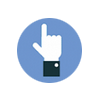 calledges.com
calledges.com